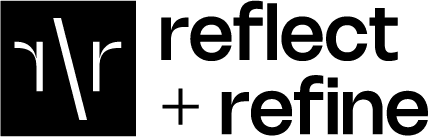How to Use Gmail with Your Custom Domain: A simple guide for 2025
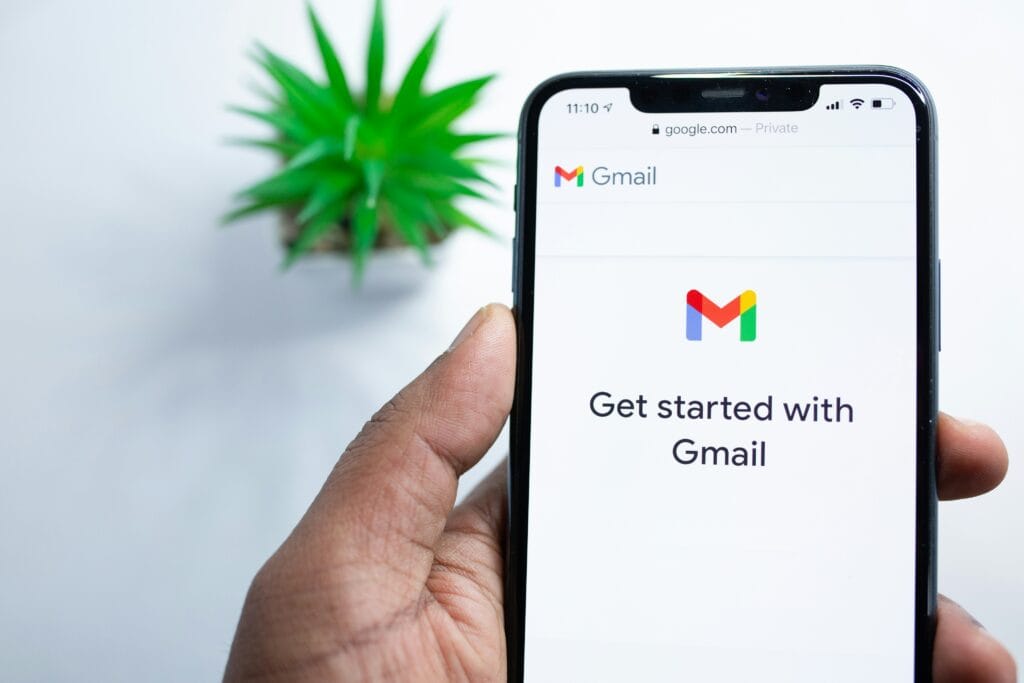
Tired of using a basic @gmail.com address for your business emails? You’re not alone. While Gmail offers amazing features, that generic email address might be holding back your professional image. The good news? You can combine Gmail’s powerful platform with your own professional domain name (like you@yourbusiness.com).
In this simple guide, you’ll discover three proven methods to set up Gmail with your custom domain. Whether you’re a small business owner, freelancer, or just starting your professional journey, we’ll explore options ranging from completely free to premium solutions.
What You’ll Learn
- How to use Gmail with your domain name (free methods included)
- Step-by-step setup instructions for each approach
- Which method best suits your specific needs
- Tips for smooth email management
- WordPress integration guide
Quick Comparison
| Method | Setup Time | Monthly Cost | Technical Skill |
|---|---|---|---|
| Hosting Integration | 30 minutes | £0* | Moderate |
| Cloudflare Email | 45 minutes | £0 | Advanced |
| Google Workspace | 15 minutes | From £5.90 | Basic |
*Assumes existing hosting
Method 1: Hosting Integration
Best free option if you already have web hosting
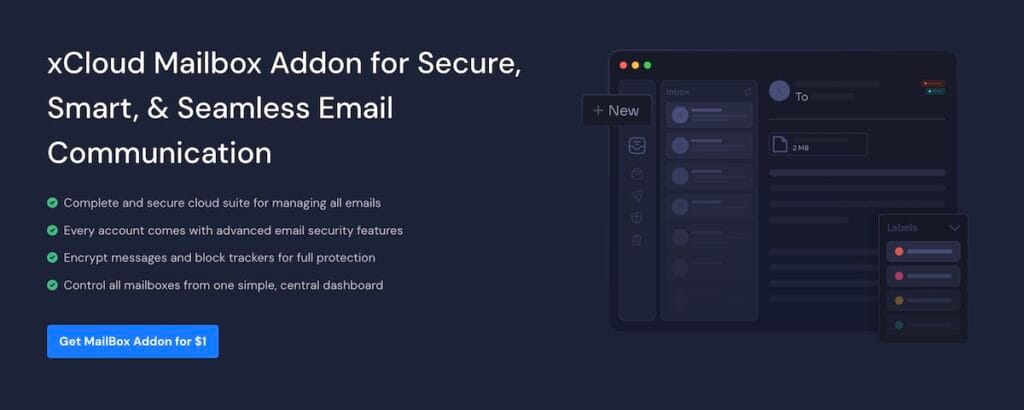
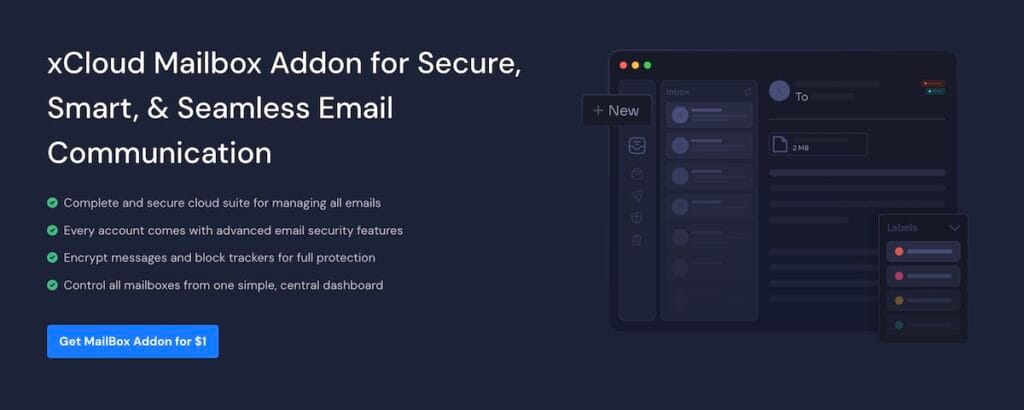
What You’ll Get
- Use Gmail with your custom domain for free
- Send/receive unlimited emails
- Full Gmail features
- Professional email address (you@yourdomain.com)
What You’ll Need
Step-by-Step Setup
- Create Gmail Account
- Visit gmail.com
- Choose unique username
- Complete verification
- Configure Email Fetching
- Open Gmail Settings
- Select ‘Accounts and Import’
- Click ‘Add a mail account’
- Enter custom email details
- Input POP3 settings from your host
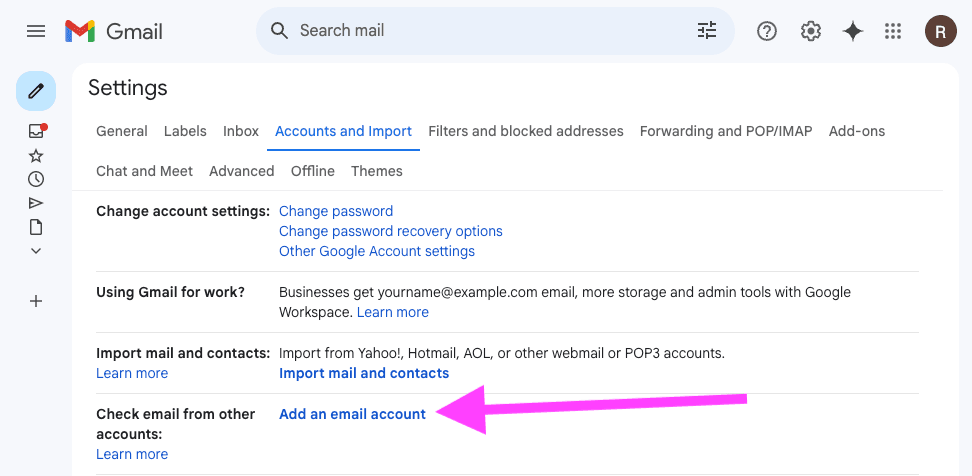
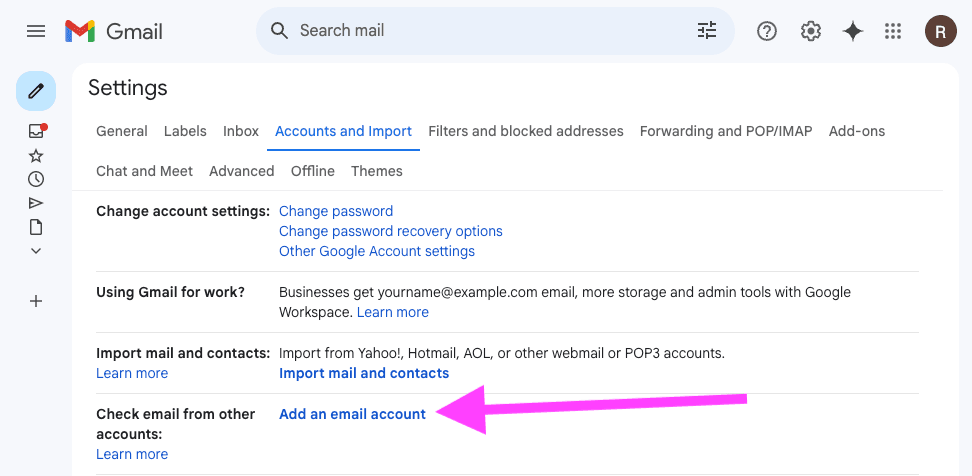
Method 2: Cloudflare Email Routing
The simplest free way to get custom email
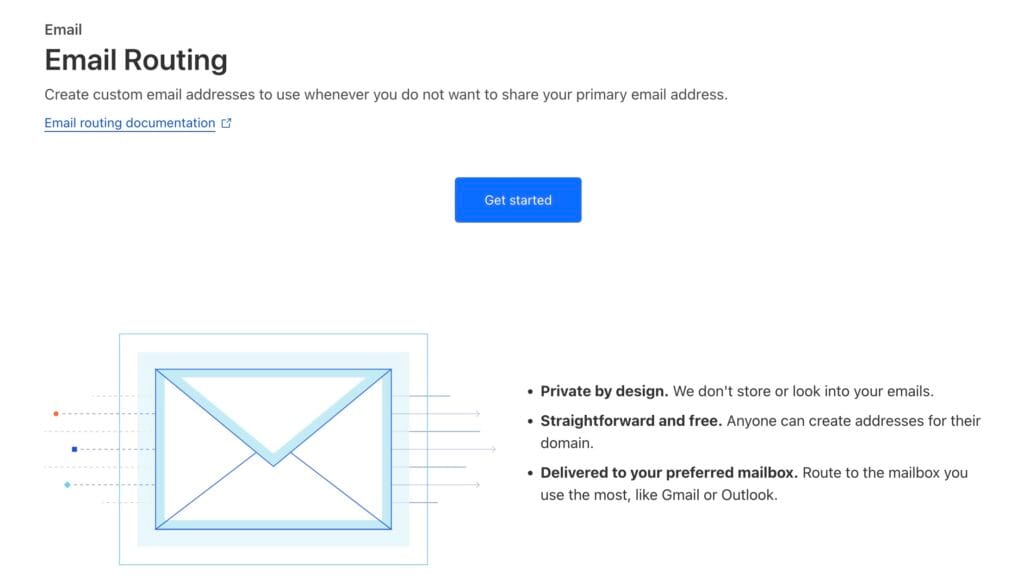
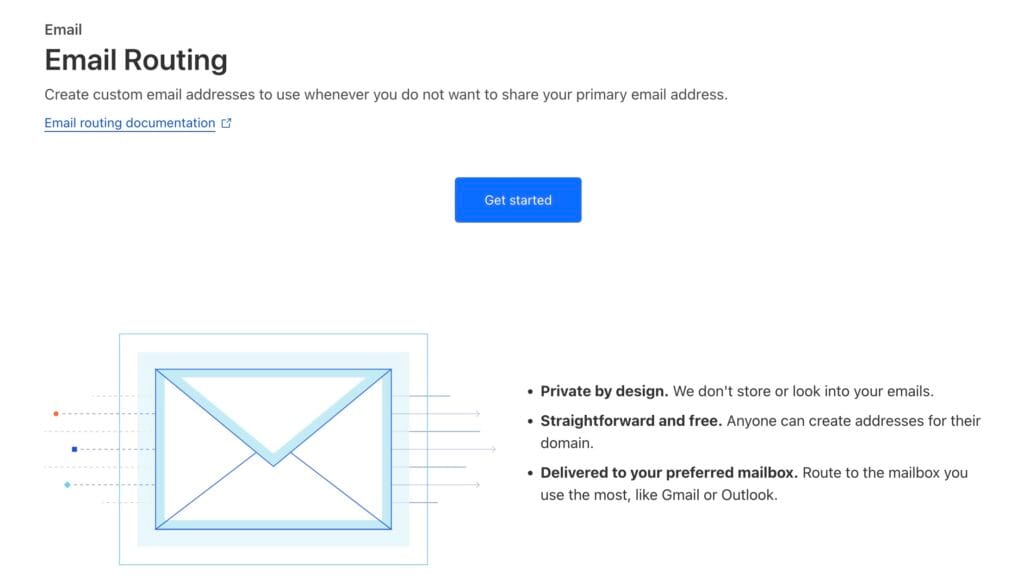
What You’ll Get
- Free custom email forwarding
- Protection against spam
- Can receive emails sent to any address@yourdomain.com
- Works with your existing Gmail account
What You’ll Need
- A domain name you own
- A free Gmail account
- 30 minutes of your time
Easy Setup Steps
Part 1: Getting Started with Cloudflare
- Go to cloudflare.com and click “Sign Up”
- Enter your email and create a password
- Once logged in, click “Add a Site”
- Type in your domain name (like yourdomain.com)
- Choose the Free plan
- Let Cloudflare scan your DNS records (takes about 1 minute)
Part 2: Updating Your Domain
- Cloudflare will show you two “nameserver” addresses
- Go to where you bought your domain (like GoDaddy or Namecheap)
- Find the nameserver settings (usually under “DNS” or “Domain”)
- Replace the existing nameservers with Cloudflare’s
- Wait about 30 minutes for changes to take effect
Part 3: Setting Up Email
- In Cloudflare, click “Email” in the left menu
- Click “Configure Email Routing”
- Click “Get Started”
- Enter your Gmail address when asked
- Click “Create Address” to make your custom email
- Choose what you want before the @ (like contact@yourdomain.com)
- Click “Save”
Method 3: Google Workspace
Premium solution with full Google integration
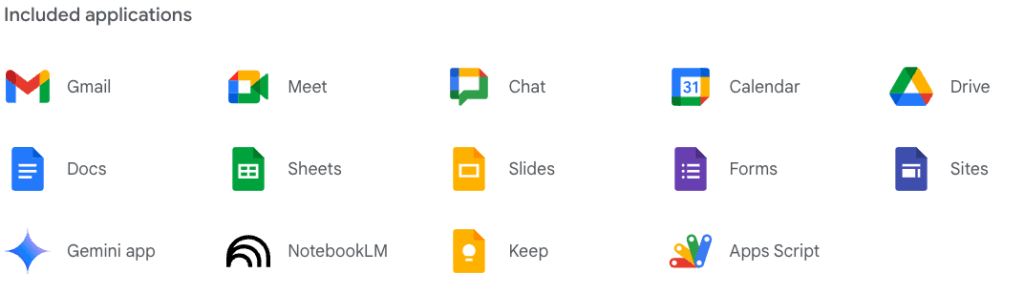
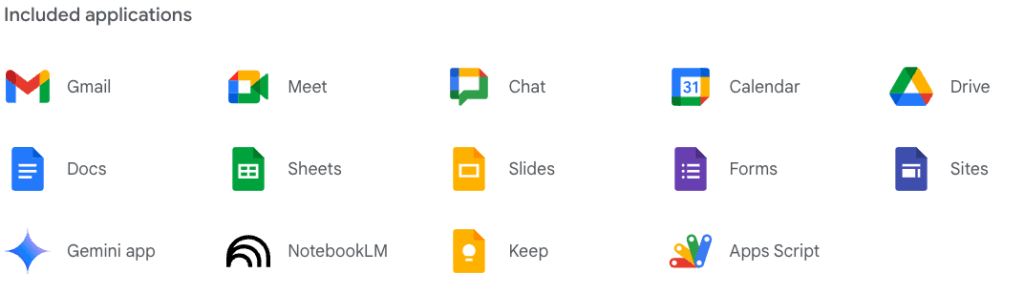
What You’ll Get
- Professional Gmail with your domain
- Google Meet video conferencing
- Team calendars and Drive storage
- Full Google services integration
What You’ll Need
- Domain name
- £5.90/month per user
- 15 minutes
Quick Setup Guide
- Sign Up
- Visit Google Workspace
- Choose your plan
- Enter business details
- Verify Domain
- Add TXT record
- Confirm ownership
- Set up MX records
- Configure Email
- Create user accounts
- Set up email addresses
- Configure aliases
Why Choose Google Workspace
- Professional support
- 99.9% uptime guarantee
- Enhanced security
- Mobile device management
FAQs
Can I use Gmail with my own domain for free?
Yes, through either existing hosting integration or Cloudflare Email Routing. Both methods require some technical setup but have zero monthly costs.
What’s the easiest way to set up custom domain email with Gmail?
Google Workspace offers the simplest setup process, though it’s a paid solution. It provides guided configuration and professional support.
How much does Google Workspace cost in the UK?
Google Workspace starts at £5.90 per user monthly for Business Starter, with higher tiers available for additional features.
Do I need technical knowledge to set up custom domain email?
The level of technical knowledge needed varies by method. Google Workspace requires minimal technical skills, while free methods need more technical understanding.
How do I set up email on my mobile device?
After setting up Gmail with your custom domain, you can add your email to any mobile device using the Gmail app. Simply sign in with your Gmail account and all emails will sync automatically.
Will WordPress contact forms work with my custom domain email?
Yes, WordPress forms will work with your custom domain email. You’ll need to configure any SMTP plugin (we recommend FluentSMTP) with your email settings to ensure reliable delivery of form submissions.
What are common email setup problems and solutions?
Common issues include DNS propagation delays (wait 24-48 hours), incorrect MX records (verify settings), and sending limits (check provider quotas). Most problems can be resolved by double-checking configuration settings.
Are there any limitations with free email forwarding?
Free methods may have daily sending limits, lack advanced features like calendar sharing, and require more technical setup. For business-critical email, consider Google Workspace for reliability and support.
Also, if you need to send emails from your WordPress website…
Setting Up WordPress to Send Emails (FluentSMTP Guide)
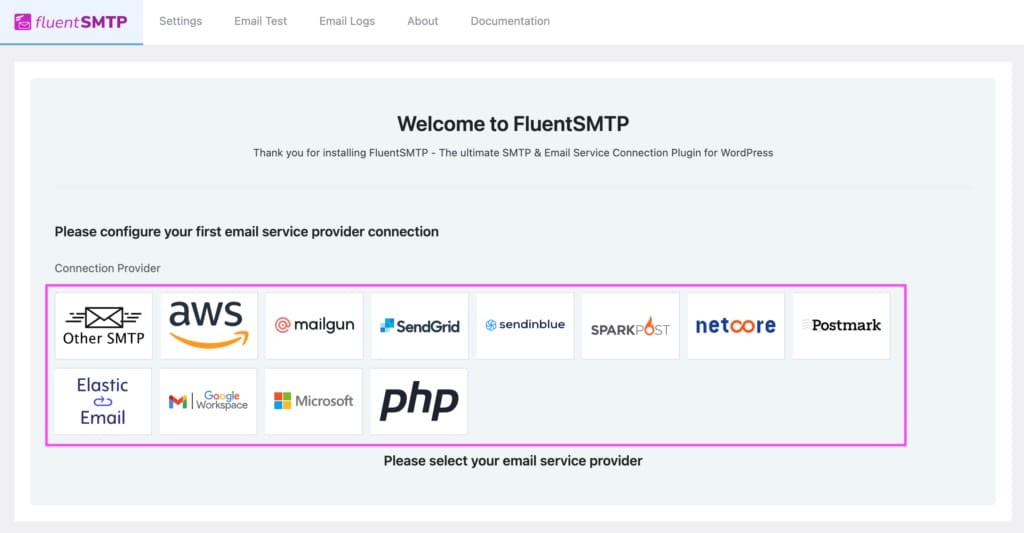
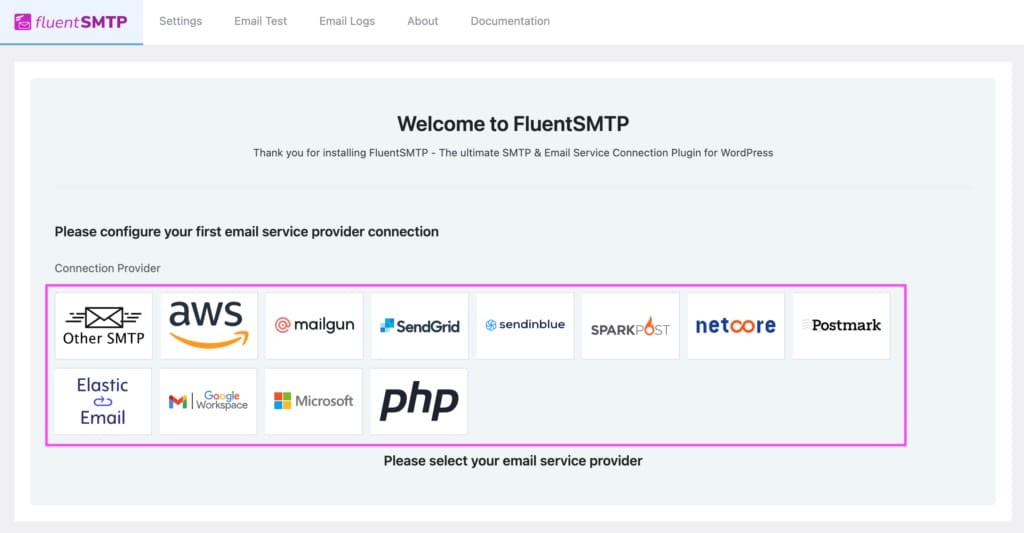
Installing FluentSMTP
- Log into WordPress dashboard
- Click “Plugins” → “Add New”
- Search for “FluentSMTP”
Method-Specific Setup
Web Hosting Email
- Choose “Other SMTP”
- Enter hosting email details
- Use your hosting’s SMTP details
Google Workspace
- Pick “Google Workspace”
- Generate App Password
- Configure email settings
Testing
- Click “Email Testing”
- Send test email
- Check inbox
Next Steps
- Choose your method based on needs and budget
- Gather required information and access
- Follow setup guide for chosen method
- Test thoroughly before full transition
Last Updated: February 2025 – Current with latest Gmail features and integration methods
Share this article
Ready to discuss your requirements?
Simply pick a day & time and we will call you back as requested.